— Updated April 25, 2019
WARNING: The wallets created on our website are intended for mainnet NBAI only (not NBAI ERC-20 tokens). NEVER send our older ERC-20 standard tokens to these wallets.
NOTE: Please remember to swap ERC-20 tokens before May 15, 2019 using the swap website https://swap.nbai.io/
Nebula AI Wallet : https://wallet.nbai.io
CREATE WALLET
1. Create a new wallet by clicking “New Wallet” on Dashboard page.
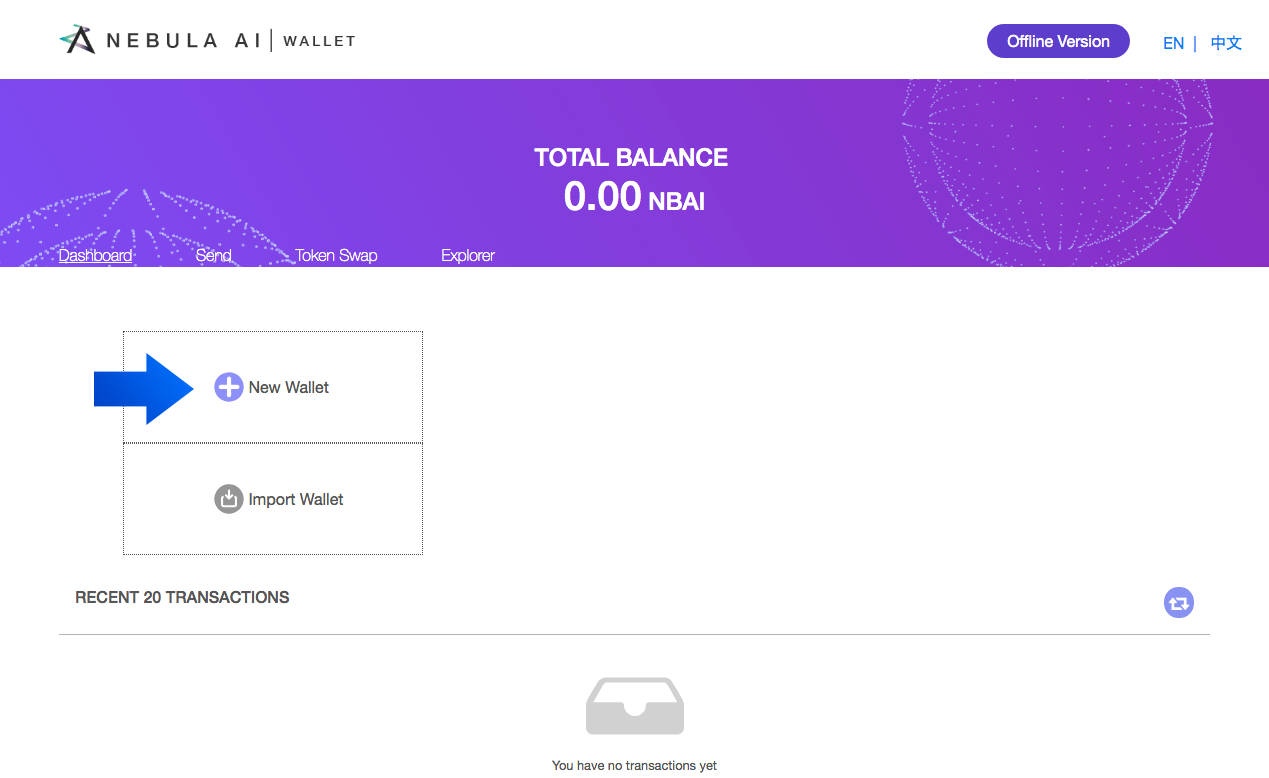
2. Enter a wallet name of your choice, and a password which contains at least one (1) number and one (1) letter. Type the same password as confirmation. This password will be used to decrypt your keystore file and authenticate actions on our platform.
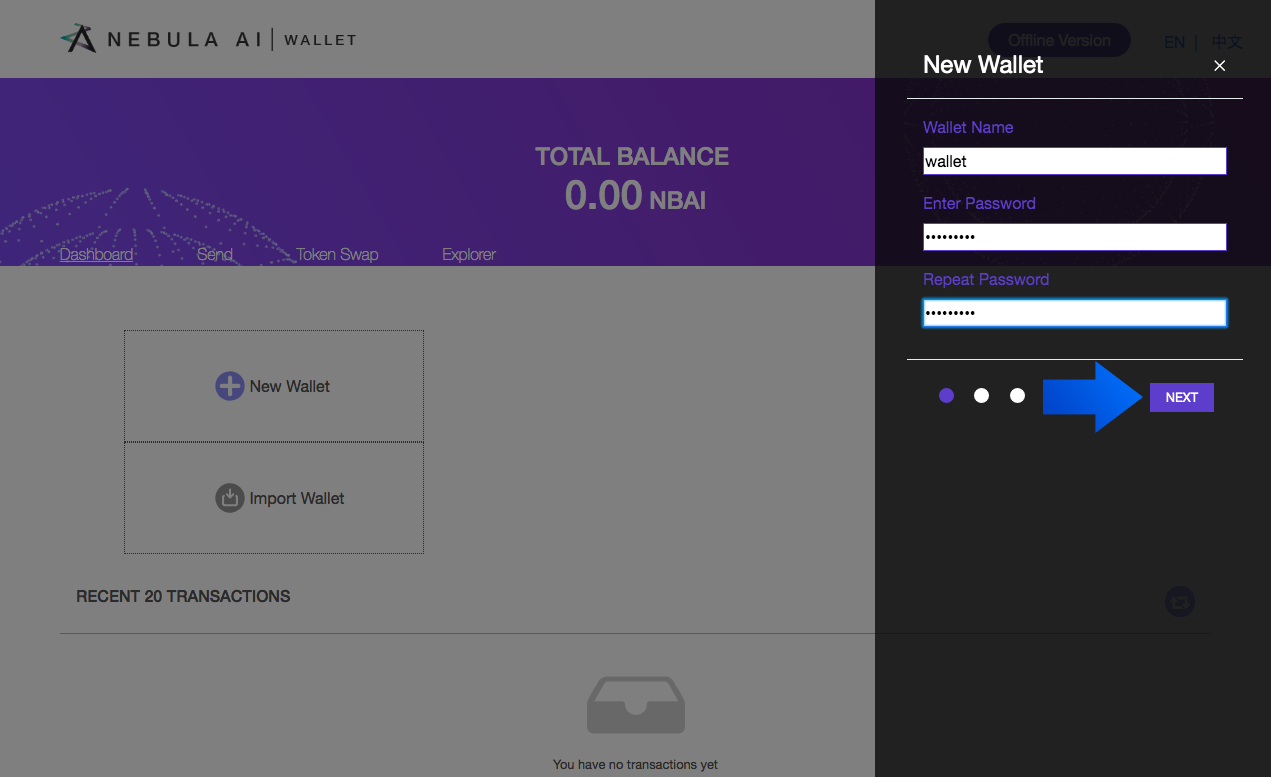
3. You will be directed to a page where you will be shown 12 words.
Write down these 12 words in their exact order. Save these words (in the exact order) somewhere safe, this will be an option to restore your wallet.
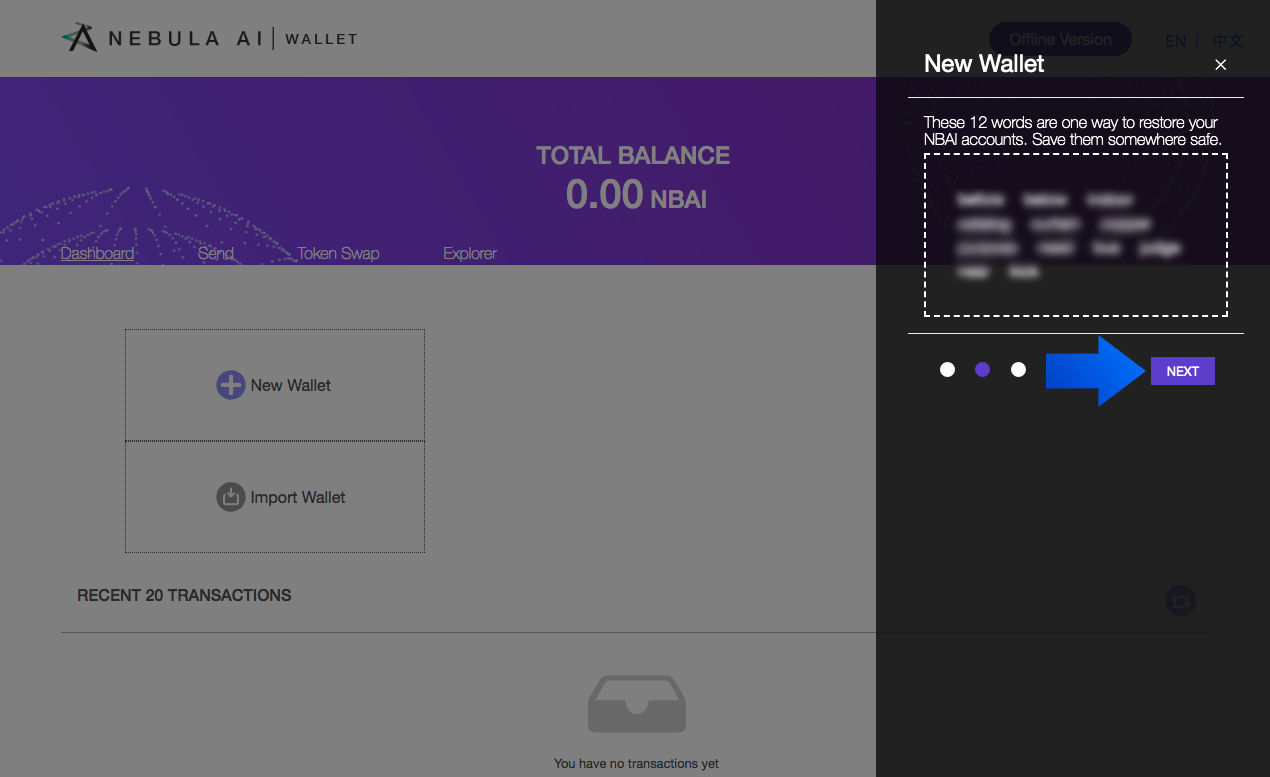
4. You will be prompted to enter the same 12 words in the same order given to you, this is to insure you really have saved these important keywords.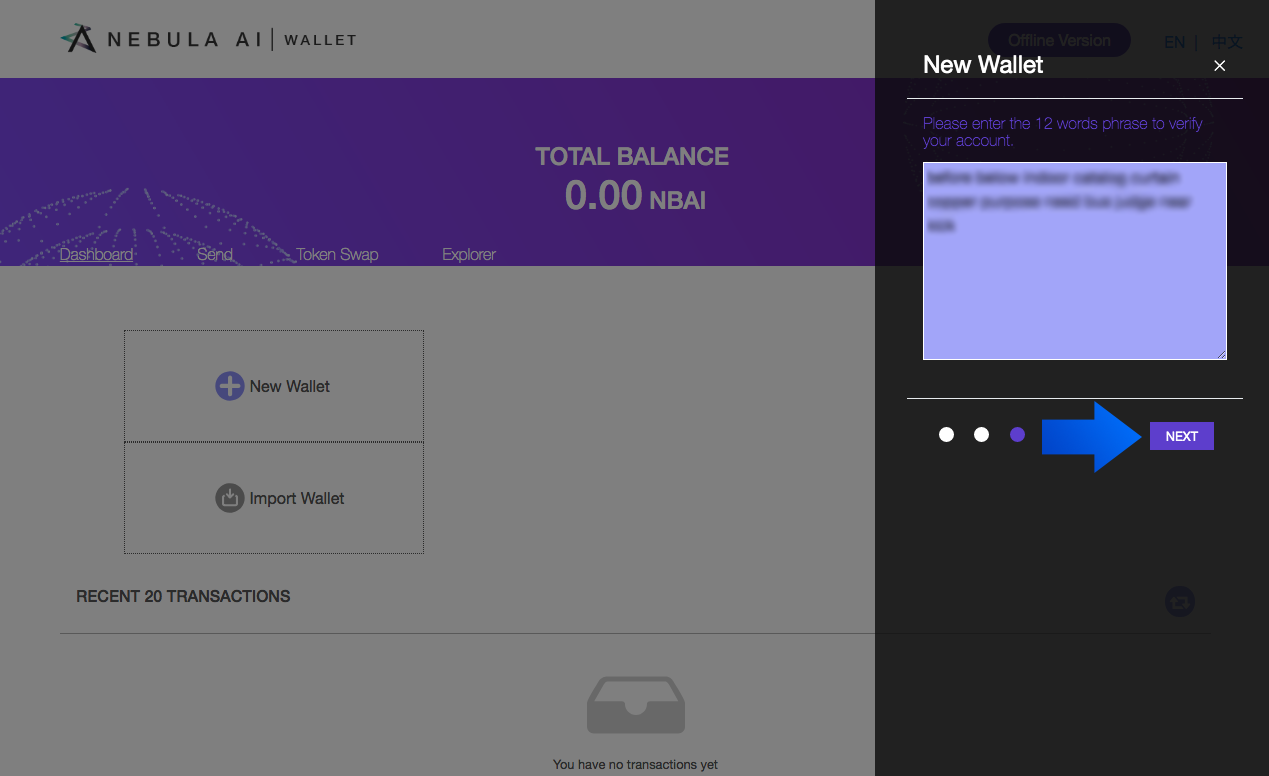
5. Congratulations! You have successfully created a wallet!
Your keystore file (json file) will automatically download and saved to your computer. Save this file somewhere safe, this will be an option to restore your wallet.
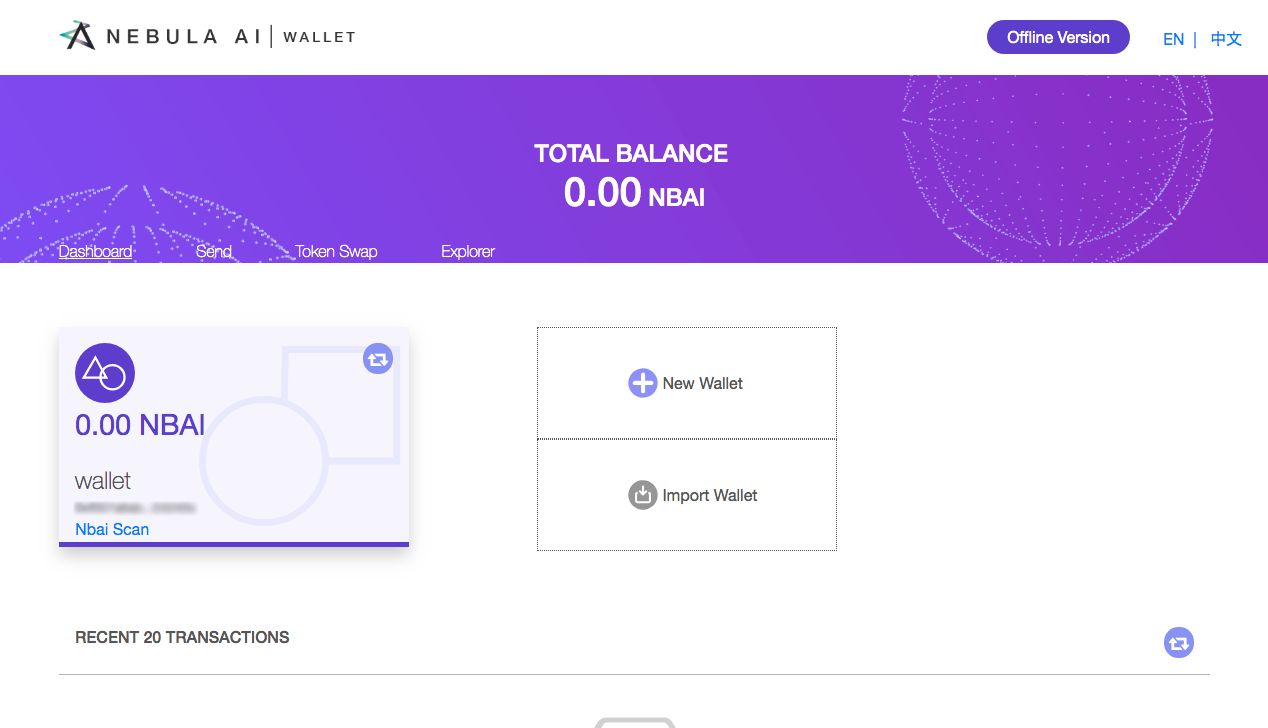
GET WALLET ADDRESS
1. Once your imported your wallet, click on your Wallet name.
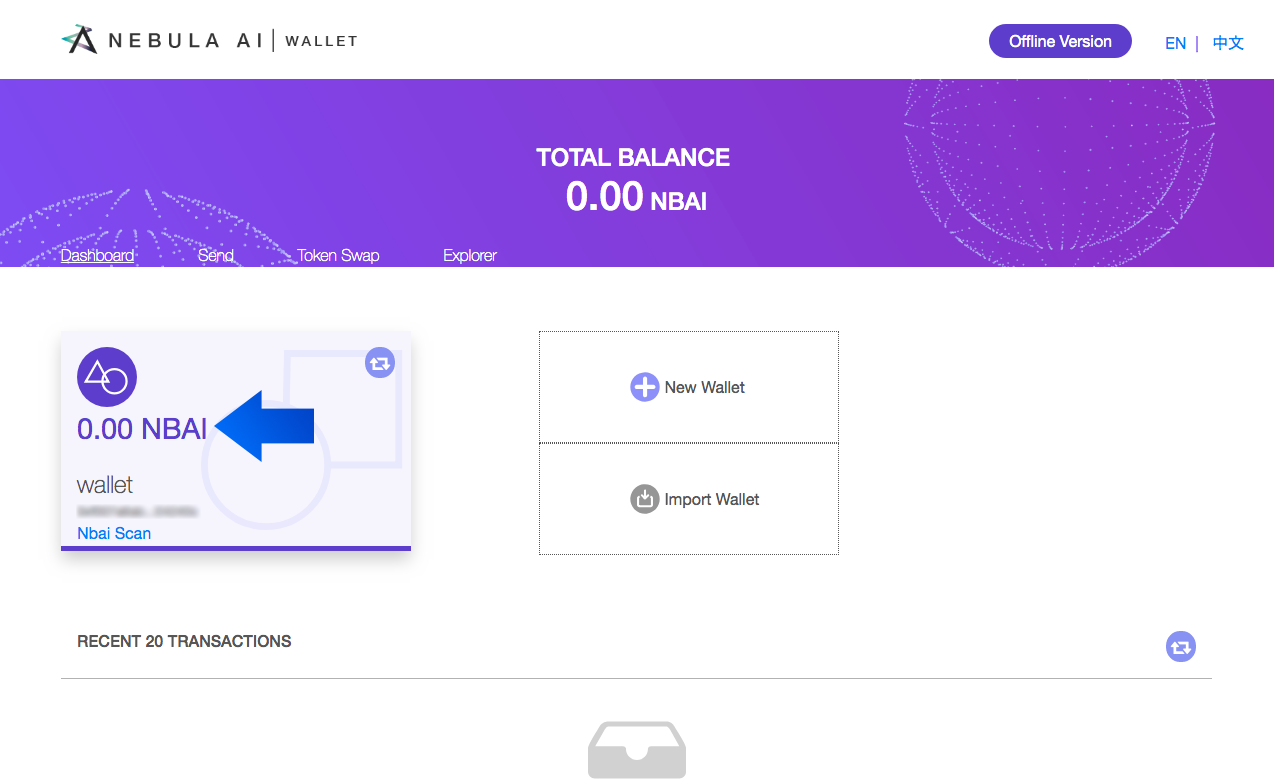
2. You will be shown details about your wallet. You have the option to copy your wallet address, view the amount in your wallet, your QR code, the option to export your private key, and export your keystore file.
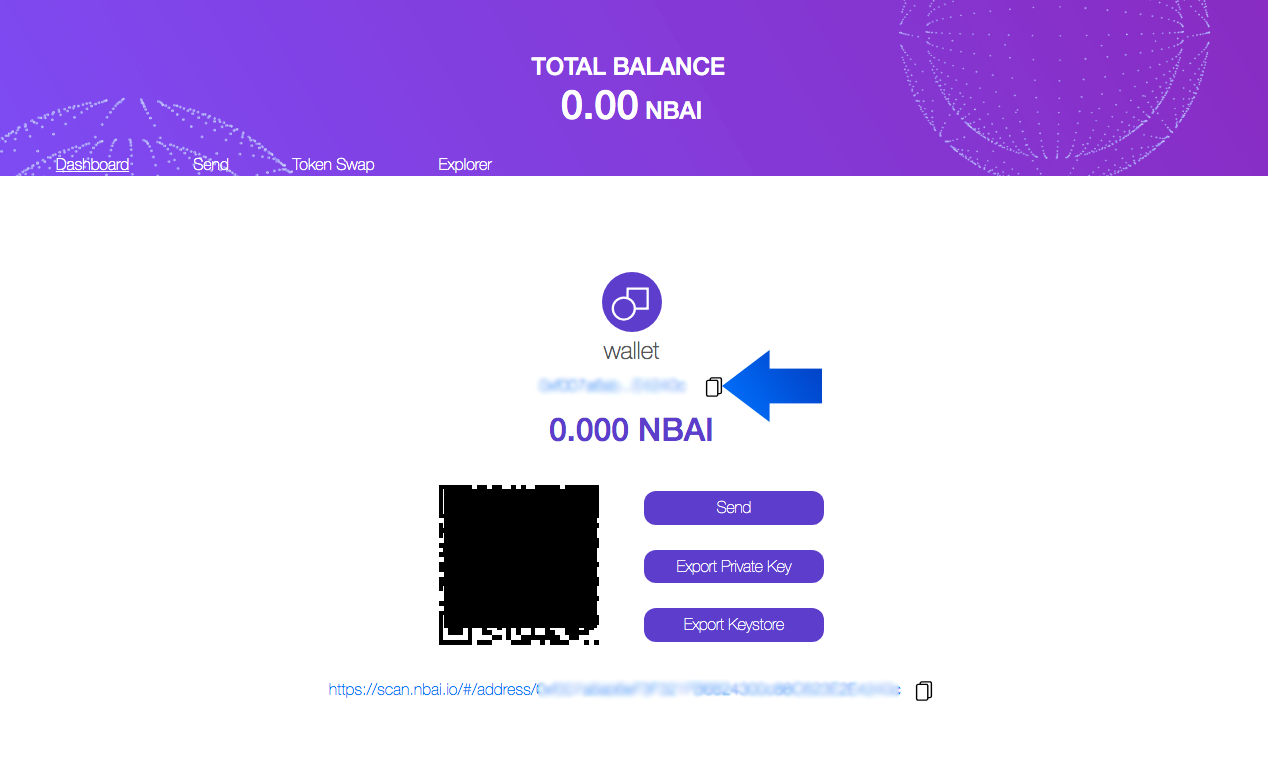
EXPORT YOUR PRIVATE KEY
1. Once you created or imported your wallet, click on your Wallet name.
2. Select “Export Private Key”, you will be prompted to enter your wallet password. Click “Export” to get private key.
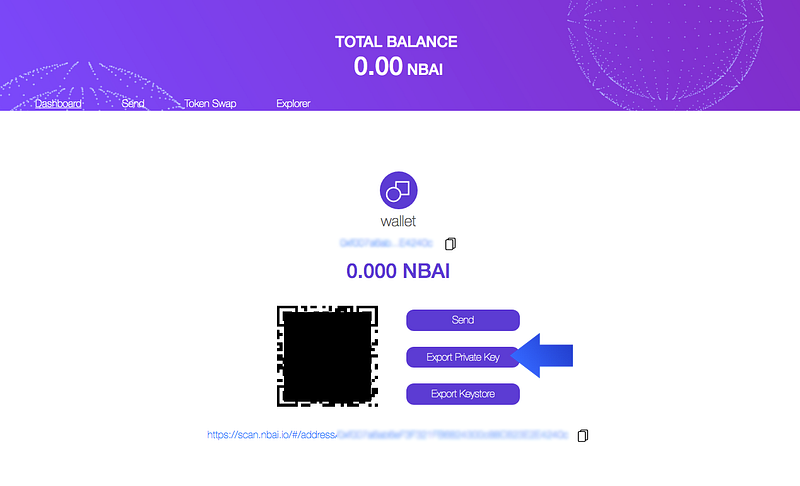

3. Copy your Private Key and save it somewhere safe.
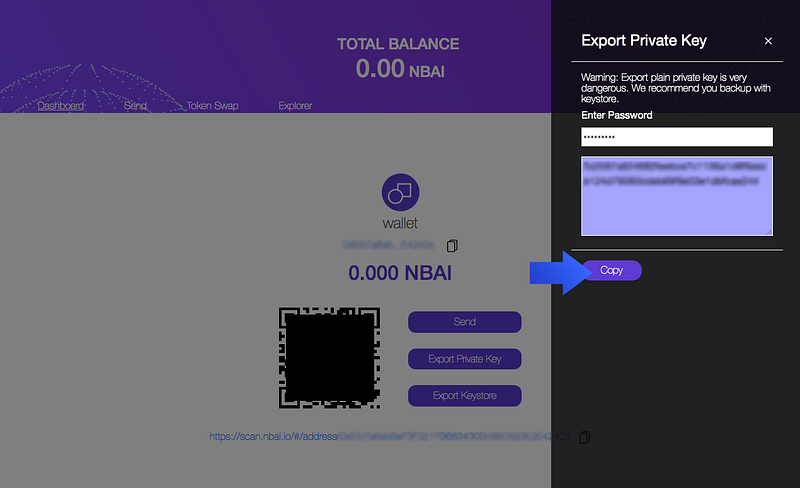
EXPORT YOUR KEYSTORE FILE
- Once you created or imported your wallet, click on your Wallet name.
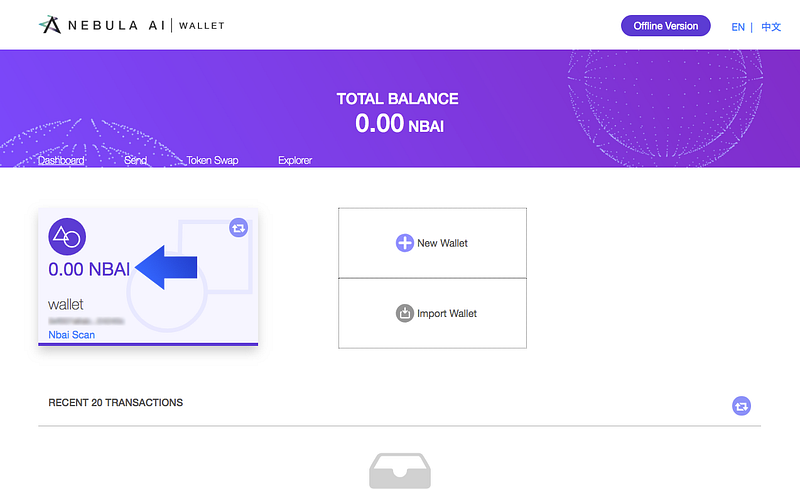
2. Select “Export Keystore File”, you will be prompted to enter your wallet password.
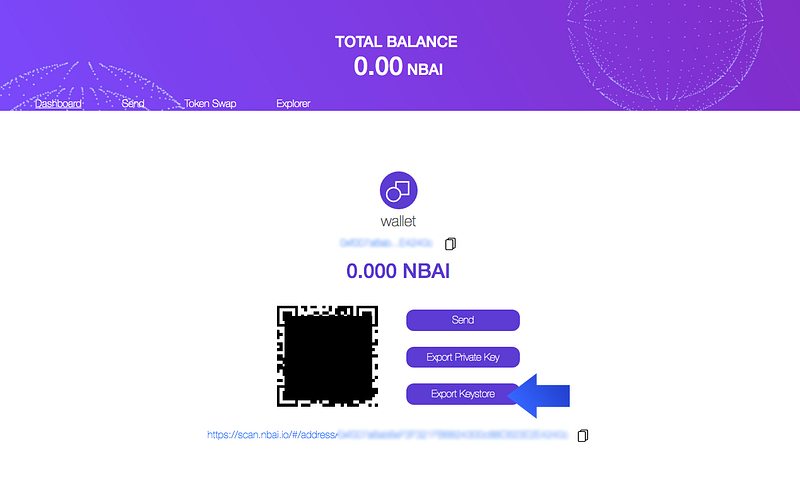
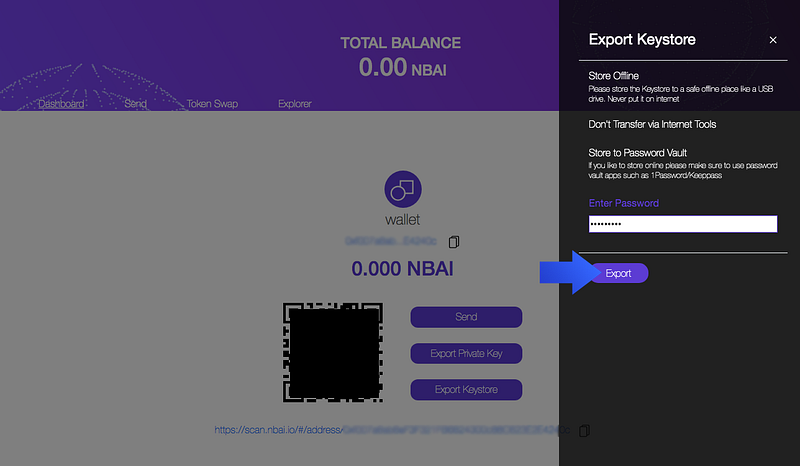
3. Click “Download” and save this file somewhere safe.
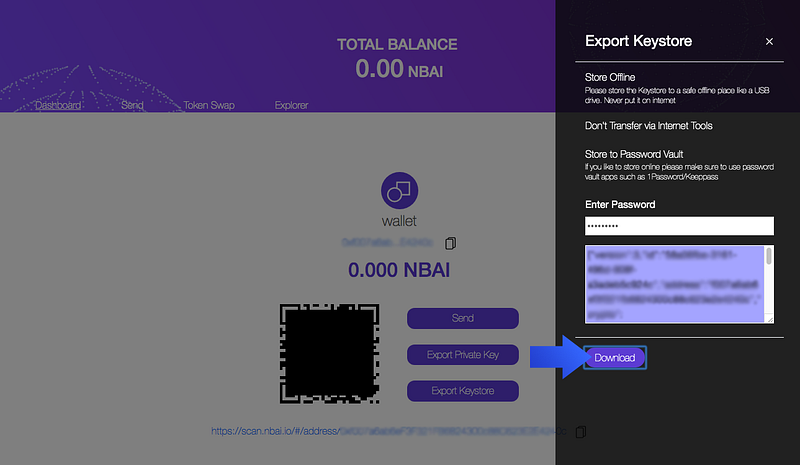
RESTORE / IMPORT WALLET
On Dashboard page, click on “Import Wallet”. You will be given 3 options to restore wallet:
- Keystore file
- Private key
- Mnemonic
By Keystore File (Suggested method)
NOTE: We HIGHLY RECOMMEND you use this method to restore or import your wallet.
1. Once you click “Import wallet” on dashboard.
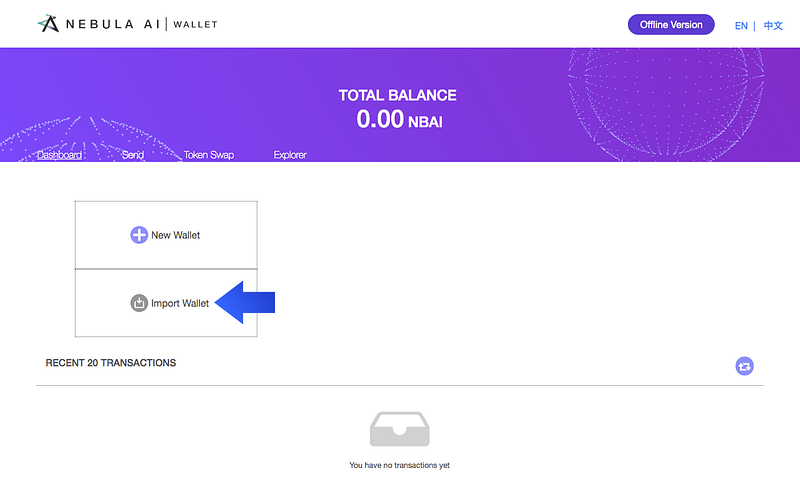
2. Select “Keystore file”. Import your Keystore file that was downloaded and enter your password.
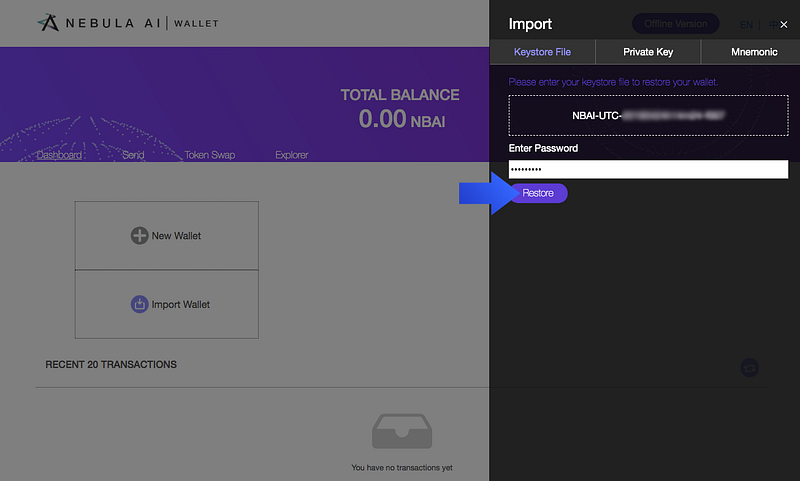
3. Click “Restore” to import your wallet. Congratulations! You have successfully restored/imported your wallet keystore file.
By Private Key
1. Once you click “Import wallet” on dashboard, select “Private Key”.
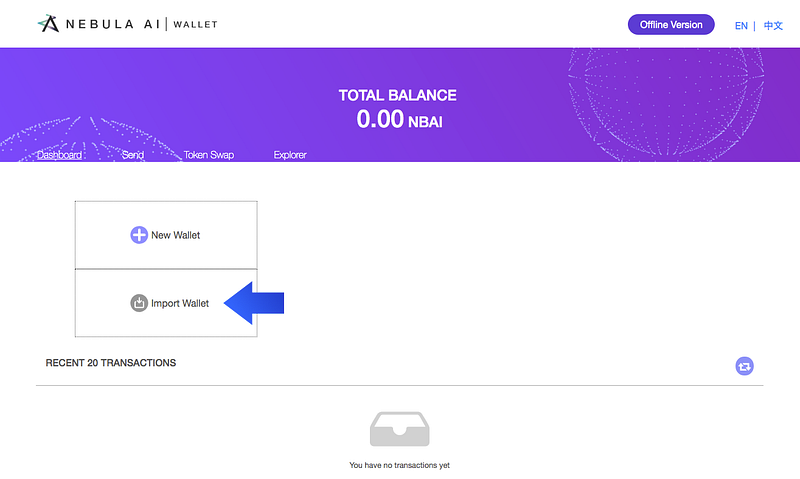
2. Enter your private key and type your password to your private key.
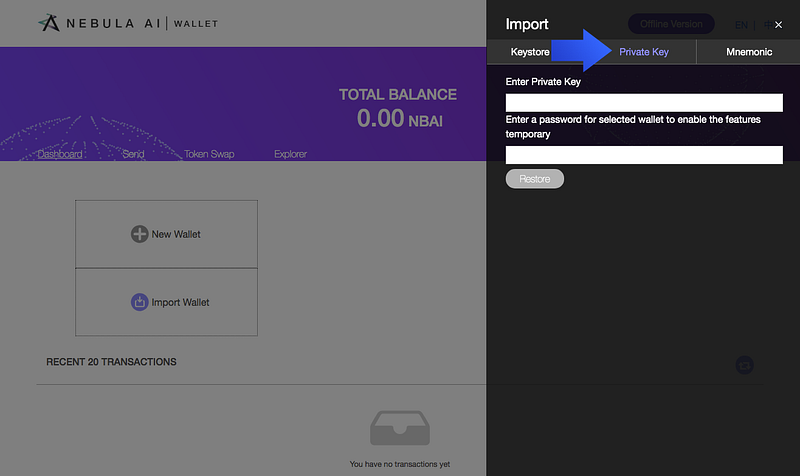
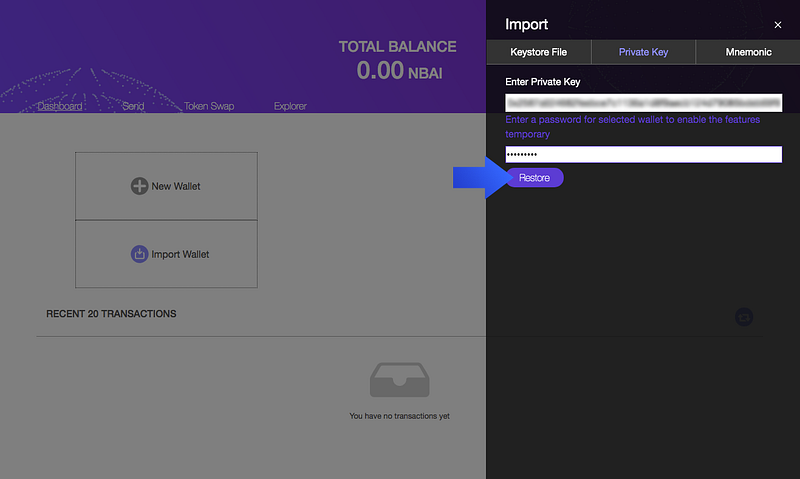
3. Click “Restore” to import your wallet. Congratulations! You have successfully restored/imported your wallet with your private key.
By Mnemonic (12 keywords)
- Once you click “Import wallet” on dashboard.
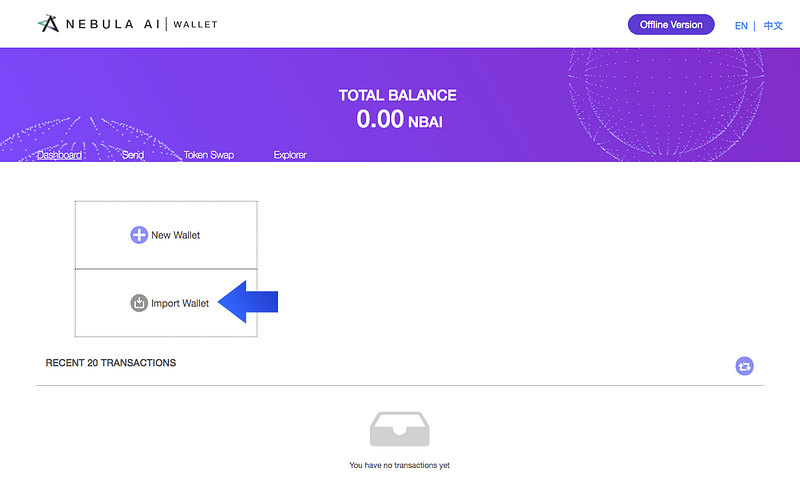
2. Select “Mnemonic”. Type all 12 keywords in the exact order you were given.
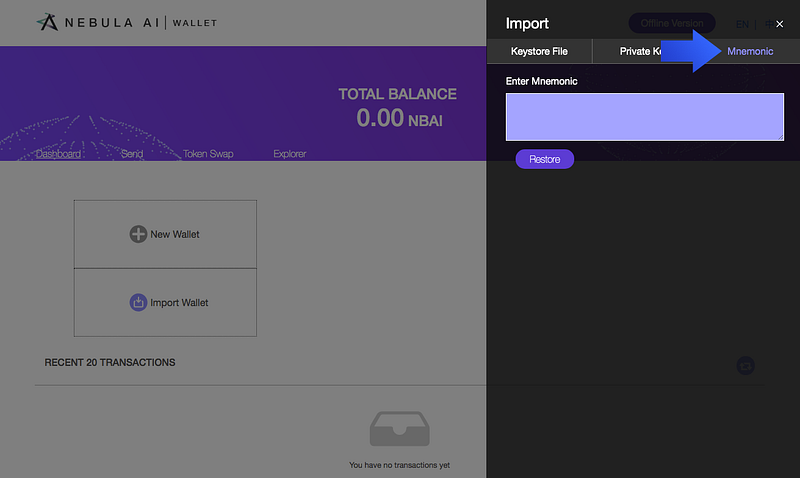
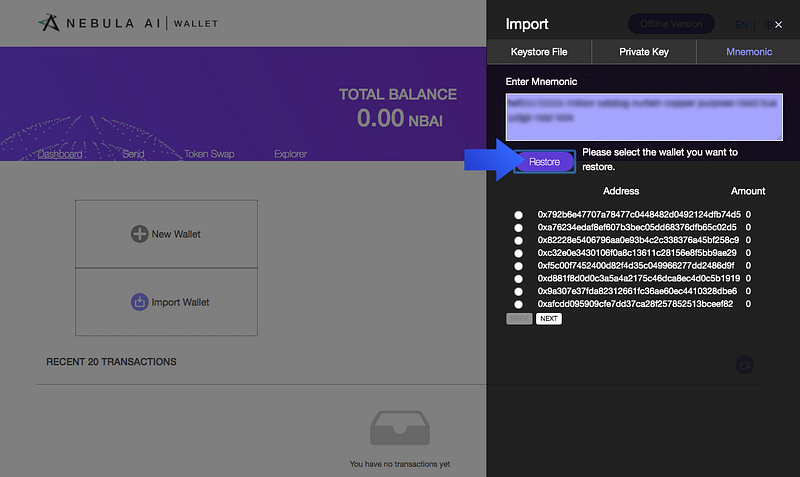
3. Select your wallet (usually the first on the list), you will be prompted to type your password. Click “Restore” to import your wallet.
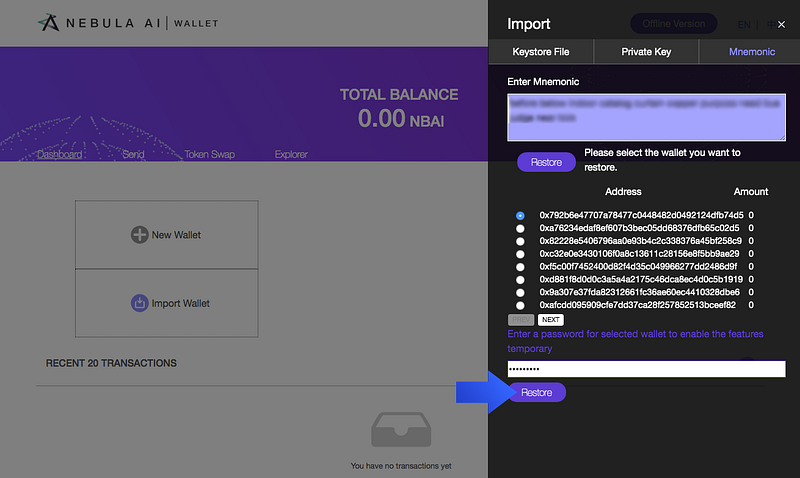
4. Congratulations! You have successfully restored/imported your wallet with your private key.
SENDING NBAI
1. Once you login, click the “Send” tab in the navigation to send mainnet NBAI.
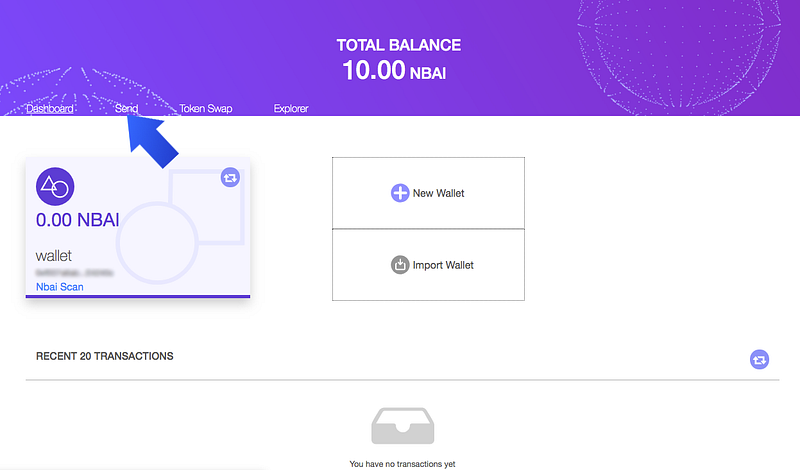
2. Choose a wallet you’ve added to our page from the dropdown.
3. Enter the address you are sending your mainnet NBAI.
4. Enter the amount of NBAI you are sending, the gas limit, and gas price.
5. As an option, you can include a note along with the transaction, or you can leave this field empty.
6. Verify all the information you have entered is accurate. Click “send”.
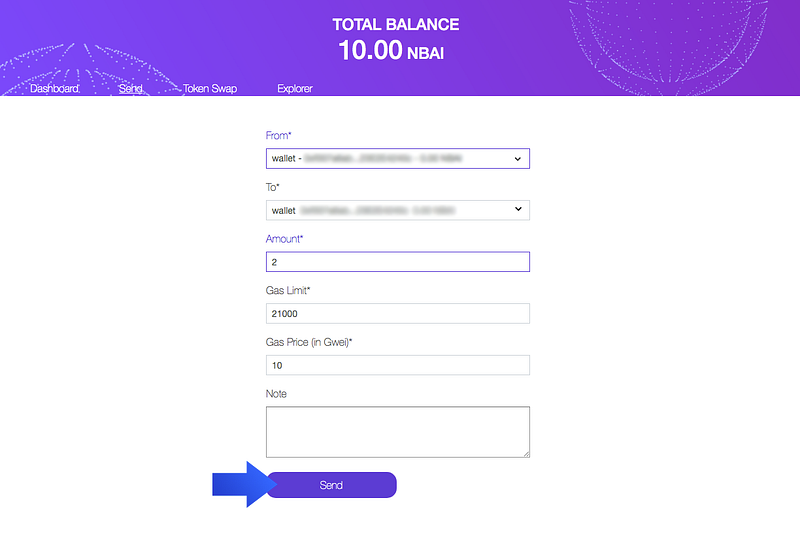
7. To complete the process, you will be prompted to enter your password.
8. Congratulations! You have successfully sent NBAI coins!
OFFLINE NBAI WALLET
1. To use NBAI wallet offline, download our latest release on GitHub (https://github.com/nebulaai/nbai-wallet/releases)
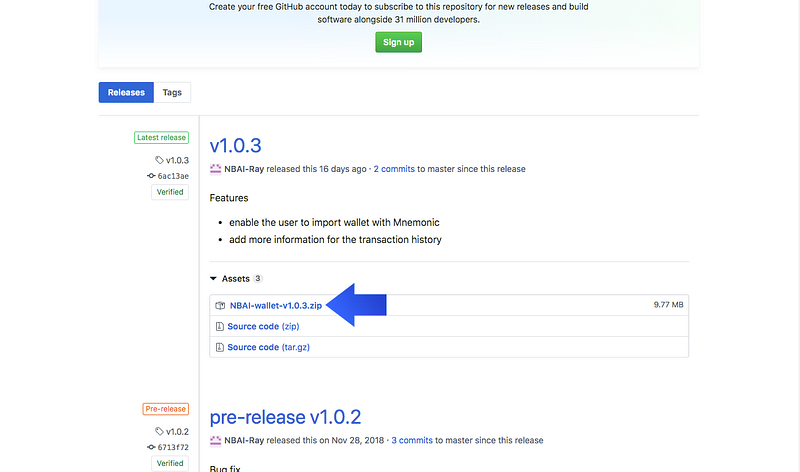
2. Transfer the downloaded package to the computer.
3. Extract the package to the computer, and click on “index.html” inside the folder.
This will open the offline wallet, which does not require wi-fi connection.
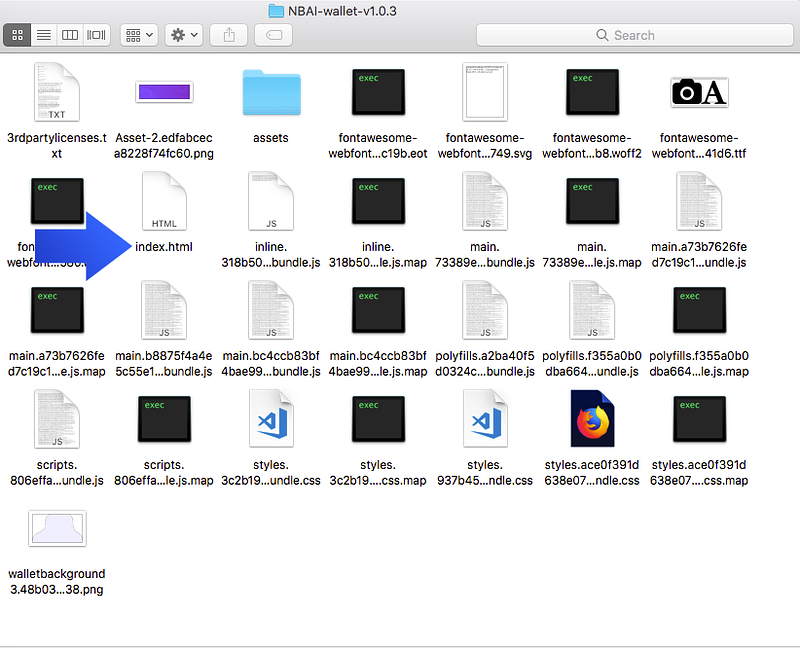
4. Your browser will open our page, and you are ready to go.
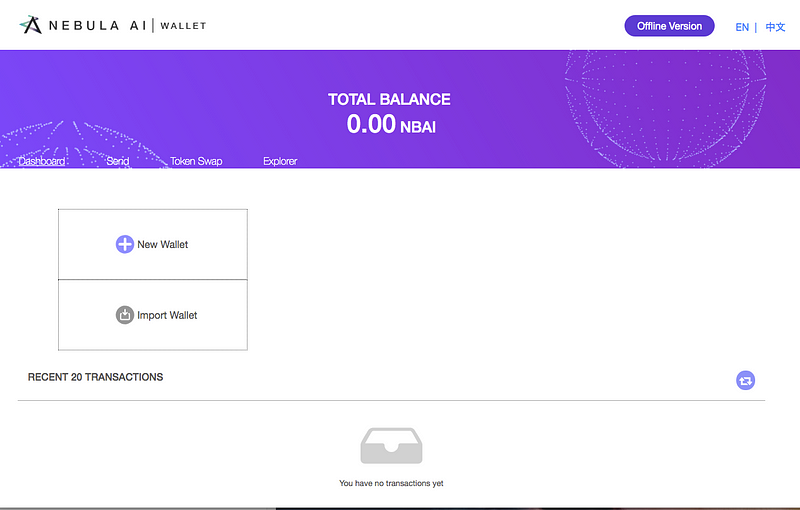
NOTE: Generating and recovering a wallet on an offline wallet is the safest way to protect your private key. Your wallet can receive NBAI coins as normal, although you will not be able to check the balance offline.